QR Code Generator
QR Codes are essentially two dimensional barcodes that can easily be scanned with any camera and a little bit of processing power. The average smartphone will make short work of any QR code it comes across.
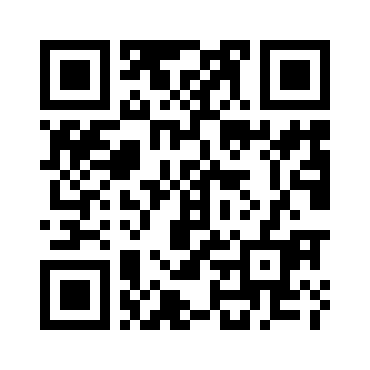
In this tutorial, we’ll go through how you can use Python to encode text into a QR Code and display it on your OLED Expansion:

The resulting code can then be scanned to read the encoded text. If it’s a URL that’s encoded, most smartphone QR code readers will open the browser to this URL. Useful if you have a complicated URL!
Overview
Skill Level: Beginner
Time Required: 10 minutes
This project is mostly code based, all of the code can be found on this Onion GitHub Repo: https://github.com/OnionIoT/oledQrCodeGenerator
Ingredients
- Onion Omega2 or Omega2+
- Any Onion Dock that supports Expansions: Expansion Dock, Power Dock, Arduino Dock 2
- Onion OLED Expansion
Step-by-Step
Ok, here we go! First we’ll install some required packages to make everything run smoothly, and then we’ll grab the code for this tutorial from GitHub.
1. Prepare your Ingredients
You’ll have to have an Omega2 ready to go, complete the First Time Setup Guide to connect your Omega to WiFi and update to the latest firmware.
2. Installing Required Packages
We will need to have support for git, Python, and the Onion OLED Expansion Python Module. Connect to the Omega’s command line and run the following command:
opkg update
opkg install python-light python-codecs pyOledExp git git-http ca-bundle3. Downloading the Code
Now we need to download the Python code from GitHub that actually does all the work. Connect to the Omega’s command line and clone the project repo from GitHub with the following command:
cd /root
git clone https://github.com/OnionIoT/oledQrCodeGenerator.git4. Running the Code
Finally, we get to make some QR codes! Navigate into the repo directory:
cd oledQrCodeGeneratorAnd run the program, the argument to the script is the text that will be encoded in the QR code pattern:
root@Omega-18C2:~/oledQrCodeGenerator# python main.py 'Wow, my first QR Code'
> Encoding 21 characters
> Generated QR Code: 31x31 pixels
> Doubled QR Code size: 62x62
> Initializing display
> Setting display mode to inverted
> Writing buffer data to displayThis will encode the data and display the resulting QR code on the OLED Expansion:

Program Details
Behind the scenes, the Python code does the following:
- Encodes the input text into a matrix representing the QR Code
- The size of the QR code is based on the amount of input text
- Converts the QR code matrix into data that can be displayed on the OLED
- Displays the resulting image on the OLED display
- Performs display initialization
- Inverts the display colors
- Displays the generated image file
An additional feature was added for easier scanning: if the QR code is small (less than half the height of the OLED display), the image will be doubled in size so that each QR code pixel shows up as four pixels on the OLED display.
The default generated QR code will be a Version 3 code with the Low error correction setting and a one-pixel border, creating a code that is 31x31 pixels. If the amount of text to be encoded cannot fit in a Version 3 code, the program will select the next version that will fit the amount of data to be encoded. Check out the Wikipedia entry on QR Codes for more details on QR code versions.
5. Using the code as a Python Module (Optional)
The oledQrCodeGenerator code can also be imported as a module into your own Python projects!
The dispQrCode() function will perform the same actions described above.
Example Code
A small example showing how to use this module:
import sys
sys.path.append("/root")
import oledQrCodeGenerator
print 'Now using the oledQrCodeGenerator'
oledQrCodeGenerator.dispQrCode('Hello!')
print 'All done!'Note that the above code assumes the project code can be found at
/root/oledQrCodeGenerator. It appends/rootto thesys.pathlist that Python uses when looking for modules that need to be imported. If thesys.path.append("/root")line is not present, Python will return an error sayingImportError: No module named oledQrCodeGeneratorsince it cannot find the module in the usual places it looks.
Reading QR Codes
It’s no fun to just display QR codes and not be able to read them, right?
Don’t worry, your smartphone is perfectly capable of reading the code from the OLED:
- On Android, we’ve used the QR Code Reader and QR Barcode Scanner apps successfully
- On iOS, we’ve had success with the QR Reader App
For QR codes that encode a lot of text, your phone might take a little while longer to scan the code. Trial and error works best in this scenario: try moving your phone to different distances and angles from the OLED.
Acknowledgements
The code in the qrcode directory is a stripped-down version of lincolnloop’s python-qrcode repo:
https://github.com/lincolnloop/python-qrcode