Mini Dock
The Mini Dock functions very similarly to the Expansion Dock. It supplies your Omega with power and allows you to communicate serially via a Micro-USB port. It also has a USB type A connector for you to use. All of this with a fraction of the size of an Expansion Dock.
The Mini Dock is same size as the Omega. It does not have the Expansion Header of some of the other Docks, but this makes it perfect for Omega-only or USB-based projects.
The Hardware
The Mini Dock is tiny. It is approximately 4.3cm (1.7in) long, and 2.7cm (1.07in) wide.
The Mini Dock is powered by the Micro-USB port that supplies 5V to the Dock. This voltage is stepped down to the required 3.3V required to power the Omega, and also provides 5V to the USB Host port.
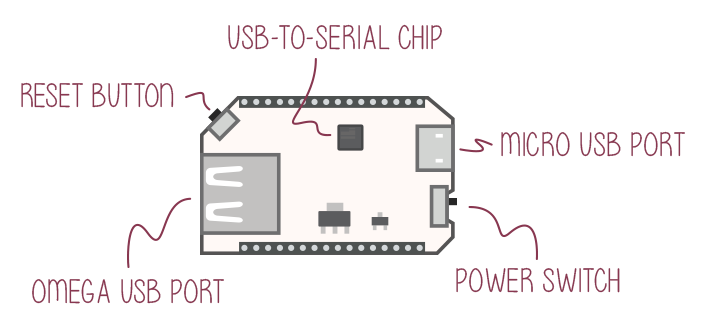
The Mini Dock allows for easy communication via the USB-to-Serial chip located in the center of the board.
The reset button, located next to the USB Connector, can be used to quickly reboot your Omega, or you can hold it down for a factory reset if your Omega is ever in a bad state.
Connecting an Omega
To connect an Omega to the Mini Dock, line up the Omega’s edges with that of the Mini Dock’s as demonstrated below:
Make sure your Omega is pushed all the way down as demonstrated in the picture below:
You may need to line up the pins with the holes before pressing the Omega into the Dock.
The MicroUSB Port
The Micro-USB Port is used to supply power to the Dock, which in turn supplies power to the Omega.
The Micro-USB Port takes in 5V, and the Dock comes equipped with a voltage regulator to step the voltage down to 3.3V required for the Omega.
USB-to-Serial
The USB-to-Serial chip allows for a serial connection between the Omega and a computer using the USB-C port. You can connect a USB-C to USB cord from the Omega to your computer, open a terminal, and connect to the Omega via a COM port as opposed to SSH.
For more information on the Omega’s Serial connection read our guide to connecting to the Omega
Power Switch
The Power switch will cut power to the Omega, but not the serial chip. This means your computer will still detect a USB serial device, but will not be able to communicate with the Omega.
Omega USB Port
The Omega’s USB Port can be used to connect to all sorts of devices, namely a USB storage device to extend the storage space of your Omega. The USB port supports USB 2.0, and is a type A connector.
Mechanical Drawings
We’ve made available a detailed diagram of the dimensions and geometry of the Mini Dock.


